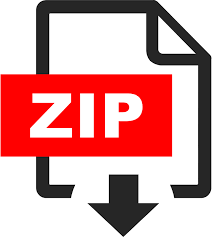Description
Goal
This assignment combines buffer sizing and TCP behavior as we study the dynamics of TCP in home
networks [1]. This assignment is structured around an interactive exercise and questions you will
submit, with the topologies you’ll be using provided in the assignment code. This assignment does not
require you to write code.
You are encouraged to create new topologies (take a look at run.sh and try tweaking the maxq and
delay parameters) and discuss your findings on Piazza. For this assignment, posting the images of
graphs is acceptable (especially comparisons with tweaked parameters) as you will be turning in the
data that generates the images. Please do not post data that generates the images (that will be
considered cheating). To summarize: posting graphs – ok; posting raw data – not okay.
Take a look at the figure below which shows a “typical” home network with a Home Router connected
to an end host. The Home Router is connected via Cable or DSL to a Headend router at the Internet
access provider’s office. We are going to study what happens when we download data from a remote
server to the End Host in this home network.
Can’t find your way?
In a real network it’s hard to measure cwnd (because it’s private to the server) and the buffer
occupancy (because it’s private to the router). To make our measurement job easier, we are going to
emulate the network in Mininet.
The goals of the exercise are to:
Review the dynamics of cwnd and buffer occupancy in a “real” network.
Learn why large router buffers can lead to poor performance in home networks. This problem is
often called “Buffer Bloat.”
Before the Experiment
The topology for this assignment is setup as follows.
We’re going to show how different different queue sizes affect how quickly the CWND grows. First,
we’ll start with a small queue size, then go over with a large queue size. From lecture, you should know
that the larger buffers introduce larger delays, which slows down the feedback loop for TCP’s
congestion control algorithm.
Update to the latest assignment code: git commit -a -m “Saving work”
git pull –rebase
1.
Change into the assignment-4 directory and run the following command. It will start Mininet,
create the appropriate topology, and give you a Mininet command line. sudo ./run-minq.sh
2.
Now, we have to start the monitor, which will capture information about the queue. In a second
terminal window, also in the assignment-4 directory, run the command:
./monitor.sh small-queue
3.
Back on the Mininet terminal, we need to start up some traffic. We’ll use iperf, an active
measurement tool that tries to shove data through the network as fast as it can. Use the
following command: h1 ./iperf.sh
4.
After waiting 90-120 seconds, on the monitor terminal, press “enter” to stop monitoring. This is
enough time to capture slow-start and a few cycles of the sawtooth wave. On the Mininet
terminal, you should issue the exit command to stop Mininet. Now, we’ll use the captured
information and plot the data using the following command (on the monitor terminal):
./plot_figures.sh small-queue
5.
Either using a file browser (Files in the Activities side bar), or by installing ImageMagick
( sudo apt-get install imagemagick ) and using the display command from the command
line, look at the new image files in the assignment-4 directory. Three are created, but we only
are interested in the queue occupancy of the switch and the CWND size for iperf. (You can
ignore the one that says ‘wget’ – that will come into play later.) Compare these two graphs (and
6.
discuss on Piazza).
Next, we’ll rerun these tests for large queues. The commands are slightly tweaked, as are the
timing. In the last experiment, we used a queue size of 20, but this time the queue size will be
100 – five times larger. First, start up the switch with a large queue using sudo ./run.sh and
start the monitor with ./monitor.sh large-queue . Next, on the Mininet terminal start up iperf
again with h1 ./iperf.sh
7.
Now wait ~10 minutes (yes, this takes much longer than with small queues). When the 10
minutes is up, stop the monitor and Mininet as before (step 5). Next, plot the data that we just
collected with ./plot_figures.sh large-queue
8.
Compare these graphs with the graphs we created before. What is different between them?
Why do these differences occur? Discuss this on Piazza.
9.
These commands will be used repeatedly below, so feel free to repeat these a few more times until
you’re comfortable with them and understand what they’re doing.
Directions
Change into the assignment-4 directory and run the following command. It will start Mininet,
create the appropriate topology, and give you a Mininet command line. sudo ./run.sh
1.
To begin, you’ll measure how long H2, the end host, takes to download a web page from H1 the
server. To measure this, run the following command in the Mininet CLI and make a note of the
time in seconds (to calculate the time, use the time stamps output by wget at the start and end
of the transfer):
mininet> h2 wget https://10.0.0.1
On scratch paper, sketch how you think cwnd evolves over time at H1. Mark multiples of RTT on
the x-axis. Don’t worry if you are unsure of the behavior, we will be graphing the actual cwnd so
make your best guess.
2.
To see how the dynamics of a long flow (which enters the AIMD phase) differs from a short flow
(which never leaves slow-start), we are going to repeat initiate a web request as in step 3 while
a “streaming video flow” is running. You might find it useful to use ping to measure how the
delay evolves over time, after the long flow has started. First let’s get a baseline and see how the
ping is without other traffic:
mininet> h1 ping -c 100 h2
3.
To simulate a long-lived video flow, we are going to set up a long-lived high speed TCP
connection instead. You can generate long flows using the iperf command, and we have
wrapped it in a script which you can run as follows:
mininet> h1 ./iperf.sh
You can see the throughput of TCP flow from H1 to H2 by running:
mininet> h2 tail -f ./iperf-recv.txt
You can quit viewing throughput by pressing CTRL-C. (The iperf flow will continue; only your
monitoring of it will be stopped.)
4.
Now we can run ping again to see how the long flow has affected our network latency and RTT:
mininet> h1 ping -c 100 h2
5.
Before we observe the effect of the long-lived flow on the short flow, sketch how you think cwnd
evolves over time at H1. Remember the long-lived flow has entered the AIMD phase unlike the
slow start phase of the web request.
6.
Now to see how our long-lived iperf flow affects our web page download, download the
webpage again – while iperf is running. Make a note of the download time as in step 3.
mininet> h2 wget https://10.0.0.1
Why does the web page take so much longer to download? Discuss this on Piazza.
7.
To confirm our understanding in the previous steps, we’ll use a provided script to plot the cwnd
and buffer occupancy values. We’re going to re-run a couple of the experiments and plot the real
values. Stop and restart Mininet and then start the monitor script. Then re-run the above
experiment as follows.
mininet> exit
sudo ./run.sh
In another bash terminal, go to assignment-4 directory and type the following giving a name for
your experiment.
./monitor.sh experiment-1
8.
mininet> h1 ./iperf.sh (wait for 70 seconds such that the iperf stream is in steady state for
its congestion window…)
mininet> h2 wget https://10.0.0.1
Wait for the wget to complete, then stop the python monitor script by following the instructions
on the screen (Pressing Enter). The cwnd values are saved in experiment-1_tcpprobe.txt and
the buffer occupancy in experiment-1_sw0-qlen.txt .
Plot the TCP cwnd and queue occupancy:
./plot_figures.sh experiment-1
You can access the file by navigating to the assignment-4 directory with a file browser or
command line display . If you are unable to see the cwnd , ensure you ran wget after you
started the monitor.sh script. At this point, you may have realized the buffer in the Headend
router is so large that when it fills up with iperf packets, it delays the short wget flow. Next we’ll
look at two ways to reduce the problem.
9.
The first method to speed up the short lived flow in the presence of the long one follows from
realizing the buffer is too large: make the router buffer smaller and reduce it from 100 packets to
20 packets. To do this, stop any running Mininet instances and start Mininet again, but this time,
the start script will set a 20 packet buffer:
sudo ./run-minq.sh
Let’s also run the monitor script in another terminal:
./monitor.sh experiment-2
Then we’ll repeat the previous iperf and wget steps:
mininet> h1 ./iperf.sh (wait for 70 seconds such that the iperf stream is in steady state for
its congestion window…)
mininet> h2 wget https://10.0.0.1
Sketch what you think the cwnd and queue occupancy will be like in this case.
10.
Now confirm your sketch by plotting the figures for cwnd and queue occupancy:
./plot_figures.sh experiment-2 Now view the three figures. Why does reducing the queue
size reduce the download time for wget? Discuss this on Piazza.
11.
The buffer bloat problem seems to be that packets from the short flow are stuck behind a lot of
packets from the long flow. What if we maintain a separate queue for each flow and then put
iperf and wget traffic into different queues? For this experiment, we put the iperf and wget/ping
packets into separate queues in the Headend router. The scheduler implements fair queueing so
that when both queues are busy, each flow will receive half of the bottleneck link rate.
Start Mininet again, but this time we will create two queues, one for each type of traffic.
sudo ./run-diff.sh
Then repeat the following steps that have been tweaked slightly for assignment turn-in:
mininet> h1 ping -c 10 h2 | tee before-iperf.txt
12.
mininet> h1 ./iperf.sh
mininet> h1 ping -c 10 h2 | tee after-iperf.txt
mininet> h2 wget https://10.0.0.1
You should see the ping delay and the wget download time do not change much before and after
we start the iperf. The underlying mechanism for these multiple queues is traffic control in Linux.
You’ll see multiple tc commands in tc_cmd_diff.sh which setup a filtering mechanism for the
iperf traffic.
For more information on tc take a look at the man page and see this and this
documentation: man tc
To complete the assignment submit your queue log file from the small queue experiment,
experiment-2_sw0-qlen.txt , the files before-iperf.txt and after-iperf.txt on T-Square.
13.
Notes
[1] Based on Mininet wiki.
INFORMATION
Nanodegree Credentials
Georgia Tech Program
Udacity for Business
Udacity for Veterans
Help and FAQ
Feedback Program
COMMUNITY
Blog
News & Media
Developer API
UDACITY
About
Jobs
Contact Us
Legal
Service Status
FOLLOW US ON
MOBILE APPS